博客页面也有段时间没有打理了,趁今天有空集中整理一次。作为备忘简单记录如下(有些是之前已经修改过的,这里也一并写出作为备忘):
一、使用 Really Simple SSL 插件完成 SSL 配置,详细步骤如下:
- 申请并下载证书,我使用的是阿里云的免费证书;
- 由于我的 nginx conf 配置文件是放在 vhost 中的单独文件(也就是使用nginx.conf 结尾的 include vhost/*.conf; 生效),所以直接复制一份并按照阿里云中的模板进行修改。阿里云提供的模板如下:
server { listen 443; server_name localhost; ssl on; root html; index index.html index.htm; ssl_certificate cert/1526671982448.pem; ssl_certificate_key cert/1526671982448.key; ssl_session_timeout 5m; ssl_ciphers ECDHE-RSA-AES128-GCM-SHA256:ECDHE:ECDH:AES:HIGH:!NULL:!aNULL:!MD5:!ADH:!RC4; ssl_protocols TLSv1 TLSv1.1 TLSv1.2; ssl_prefer_server_ciphers on; location / { root html; index index.html index.htm; } } - 安装 Really Simple SSL 并启用;
- 使用 https://www.ssllabs.com/ssltest/ 进行检测;
- 修改搜索引擎检索配置,如 Google Search Console 和 Google Analytics。
二、安装并使用 SyntaxHighlighter Evolved 对代码进行高亮显示处理:
由于更新了wordpress 提示使用 Gutenberg 作为编辑器,然而尝试了一段时间并不适应。之后又尝试了最近比较火的 TinyMCE Advanced,发现虽然多了不少功能,但和我现在使用的外观主题不太兼容,就比如代码块功能显示出来效果非常差。最终确定单独使用 SyntaxHighlighter Evolved 作为辅助插件。这里主要介绍使用这个插件需要注意的几个事项:
- 关于页面中显示 “帮助” 的去除方式:在编辑插件中,修改如下文件:
syntaxhighlighter/syntaxhighlighter3/styles/shCore.css
添加最后一行的:display: none; 即可
【注意:插件更新后需再次修改添加】.syntaxhighlighter .toolbar { position: absolute !important; right: 1px !important; top: 1px !important; width: 11px !important; height: 11px !important; font-size: 10px !important; z-index: 10 !important; display: none; // add this line } - 关于使用方法,经过反复尝试最终发现使用方括号的形式:
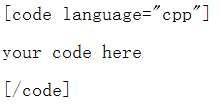
最为稳妥,可直接用 “可视化” 方式实现。其中 lang= 表示高亮语言识别,详细的支持语言列表以及使用方式参考以下链接:
https://en.support.wordpress.com/code/posting-source-code/
http://alexgorbatchev.com/SyntaxHighlighter/manual/brushes/
http://alexgorbatchev.com/SyntaxHighlighter/manual/configuration/ - 需要关闭其他的虚拟编辑器插件,例如:TinyMCE Advanced。理由如下:
TIP: Don’t use the Visual editor if you don’t want your code mangled. TinyMCE will “clean up” your HTML. - 貌似在 chrome 浏览器中编辑文章时按 ctrl-z 也会导致 html 关键字替换为转义符,理由同第3点。
三、通过修改 single.php 实现文章页面下显示本文链接:
由于目前使用的外观主题没有提供增加本文链接的功能,所以这里采用修改主题 single.php 的方式。在 仪表盘 -> 外观 -> 编辑 里选中 “文章页面” (single.php),在 </div> <!– /post-content –> 前添加如下代码即可:
<p> </p>
<p style="color:gray">{ 本文链接: <a href="<?php the_permalink(); ?>" rel="bookmark" title="<?php the_title(); ?>"><?php the_title(); ?></a>;
原创文章, 转载请保留. 转载自 <a href="<?php echo get_bloginfo( 'wpurl' ); ?>"><?php echo get_bloginfo( 'name' ); ?></a> }
</p>
四、在网站中添加ICP备案标识,参考:
https://www.wpdaxue.com/wordpress-theme-add-icp-beian.html
文章中写的是在footer.php中添加,而我由于主页瀑布效果的缘故直接加在了header.php当中,代码如下:
<p><?php echo get_option( 'zh_cn_l10n_icp_num' );?>.</p>
五、修改摘要长度:
在模板函数 functions.php 中加入以下代码,其中return 80即为摘要长度80字(包括字母及中文):
function custom_excerpt_length( $length ) {
return 80;
}
add_filter( ‘excerpt_length’, ‘custom_excerpt_length’, 999 );
{ 本文链接: https://www.sy2k.com/2018/wordpress-%e9%a1%b5%e9%9d%a2%e6%89%93%e7%90%86%e7%ae%80%e8%ae%b0/;
原创文章, 转载请保留. 转载自 https://www.sy2k.com }

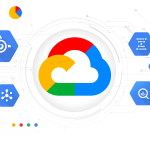
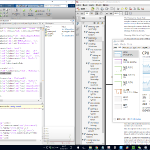
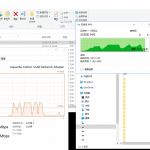


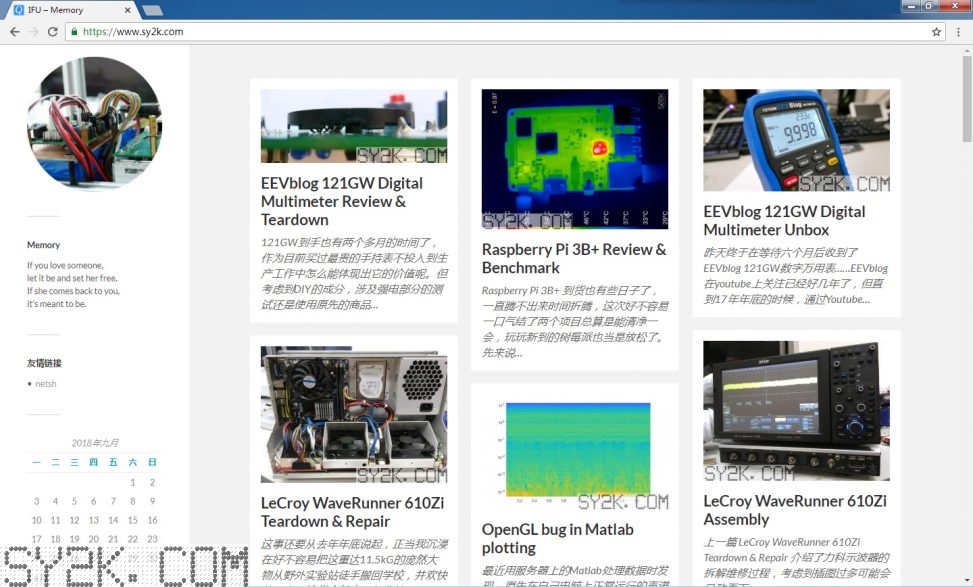
UEETEK Nail Grinder Price
Hey would you mind letting me know which hosting company you’re utilizing?
I’ve loaded your blog in 3 completely different internet browsers and I
must say this blog loads a lot quicker then most. Can you suggest a
good web hosting provider at a reasonable price?
Cheers, I appreciate it!
admin
Now, I am using vultr and there is an article talking about this. The links are as follows:
https://www.sy2k.com/2017/vultr-vps-benchmark-result/
In addition, I recently updated the wordpress to the latest version. The monitoring data shows that the connection delay has been reduced. Maybe the latest version of WordPress has also been optimized.
Weipeng
这个评论是垃圾评论,用来发外链的,他的评论都是模板出来的,你真以为会有老外来你博客看内容?
垃圾评论模板:
https://gist.github.com/shanselman/5422230
admin
Get,已删除外链。其实那个外链我看了还可以才通过的……